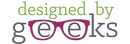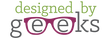This special themed bundle contains 10 SVG designs for one low price! This month's theme is Winter Wonderland and each design is related to snow or cold winter weather.
The 10 included designs are:
- Snowman with hat
- Let it snow trio with snowflakes
- Delicate snowflake
- Winter mittens with the words "I [heart] snow"
- Snowman with scarf porch sign
- Snowflake pillow box duo
- Penguin with a hat and scarf
- Winter hat with flaps and a poof
- Snowman face
- Snowflake with the words "Let it Go"