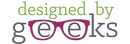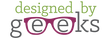Troubleshooting an SVG design that won't open in Cricut Design Space
Please note that we are not a general Cricut support site, so if you purchased a design from somewhere other than Designed by Geeks , unfortunately we are not able to provide assistance for files purchased from other sellers. Please reach out to the seller directly for help.
If you are running an old version of Cricut Design Space, you may encounter errors when trying to upload an SVG file. We highly recommend that you upgrade to using the latest version of the Design Space software. You can download the most current Design Space software here:
https://help.cricut.com/hc/en-us/articles/360009378474-Design-Space-Downloads
If you have already updated your software and are still encountering issues, or if you are not able to update to the latest software, please follow the troubleshooting steps below:
- Make sure your machine uses the Cricut Design Space software. Only Cricut Design Space compatible machines can use SVG files. (These are the Explore, Maker, and Joy models of Cricut machines).
- Make sure it is the SVG file that you are trying to upload. There are multiple file types included in the design folder, but only the SVG type file will work properly with the Cricut Design Space software. For some designs, there may also be a Cricut-specific version of the file that has been optimized for use with your machine.
Please note, that if your computer has a web browser or other program set as the default program to open SVG files, the file type may be incorrectly listed within the folder. The best way to see the file types is to look at the file extension. If you are unable to see the file extensions, you can show them by following the instructions linked below.
http://kb.winzip.com/kb/entry/26/
- If you are running Design Space from a browser**, check which browser you are using to launch the program. Design Space may have issues uploading some designs when using Chrome. But they should upload using Design Space on Firefox without issue. You can go to Design Space on Firefox by opening up Firefox and visiting the link below:
https://ds4.cricut.com/#/landing
If you do not already have Firefox on your computer, it can be downloaded for free here: https://www.mozilla.org/en-US/firefox/new/
If you are still experiencing difficulty after completing all troubleshooting steps above, please contact us with a screen shot of the issue and a screenshot of the files you are seeing in the product folder you downloaded so that we can best provide further assistance.
**Note: We highly recommend that you upgrade to the latest Design Space software instead of running Design Space via a web browser. Cricut no longer supports the web based version of Design Space, and the previous SVG glitch has been fixed on the desktop and app versions.